ViewGroupによるタッチイベントの管理
ViewGroupにおけるタッチイベントの管理
onInterceptTouchEvent()メソッドをオーバーライドすることで、サブビューに対して、タッチイベントを発生させないようにすることができる。
class MyViewGroup @JvmOverloads constructor(
context: Context,
private val mTouchSlop: Int = ViewConfiguration.get(context).scaledTouchSlop
) : ViewGroup(context) {
override fun onInterceptTouchEvent(ev: MotionEvent): Boolean {
if (mIsScrolling) {
// サブビューに対してタッチイベントが発生させないようにし、自身のタッチイベントが発生するようにする。
return true
} else {
// サブビュー側のタッチイベントが呼び出される
return false
}
}
サブビューは、ViewGroupのrequestDisallowInterceptTouchEvent(boolean)メソッドを通じて、横取りしないように要求することもできる。
参照
複数ポインタのトラッキング
複数のポインタをトラックする
ACTION_DONWこのポインタのindexは必ず0が割り当てられるACTION_POINTER_DOWNindexが0以外のポインタがスクリーン上で検知された場合、呼び出される。割り当てられるindexは、getActionIndex()メソッドから取得が可能ACTION_POINTER_UPポインタが離れた場合、呼び出されるACTION_UP最後のポインタがスクリーンを離れた場合、呼び出される
indexとIDを通して、個々のポインターをトラックする
- index 各ポインター情報は配列としてストアされている。
MotionEventで用意されている多くのメソッドは、このindex値を引き受ける - ID 各ポインタは、タッチイベントを通じて変わらないIDが割り当てられている
格納されるポインタの順序(index)は未定義であるが、IDは変わらない。
該当するポインタのindexが取得したい場合は、findPointerIndex(ID)メソッドを使うことができる。
// ポインタIDの保存。indexが0のポインタは、ACTION_DOWNイベントを発生させたポインタであることが保証されている
mActivePointerId = event.getPointerId(0)
val (x: Float, y: Float) = event.findPointerIndex(mActionPointerId).let {
event.getX(pointerIndex) to event.getY(pointerIndex)
}
MotionEvent その他のパラメーター
history情報
前回のタッチポイントを取得することができる
val prevX = event.getHistoricalX(0, event.historySize - 1)
event.historySizeACTION_MOVEの時のみ有効。それ以外のアクション時は常に0が返されるgetHistoricalX(pointerIndex, position)過去のタッチイベント情報の取得
MotionEvent.action vs MotionEvent.actionMasked
両方ともint値が返されるが、MotionEvent.actionの方には、ID値も添付される。
単純にアクションの判定を行う場合は、MotionEvent.actionMaskedの方を使用する。
when(event.actionMasked) {
MotionEvent.ACTION_DOWN -> { // このポインタのindexは必ず0が割り当てられる
MotionEvent.ACTION_POINTER_DOWN -> {
MotionEvent.ACTION_MOVE -> { ..
MotionEvent.ACTION_POINTER_UP -> { ..
MotionEvent.ACTION_UP -> { ..
}
タッチポイントの領域情報
タッチポイントの領域は、楕円で取得することができるので、その向き(orientation)を判定することができる
getToolMajor(pointerIndex)楕円の長い方の長さ(float)getToolMinor(pointerIndex)楕円の短い方の長さ(float)getOrientation(pointerIndex)時計回りに楕円の向きを表す。0 radiansは、12時。-PI/2(指の場合は左側を向いている)からPI/2(指の場合は、右側を向いている)で表される。
参照
GestureDetectorを使ったジェスチャーのハンドリング
概要
GestureDetectorを使うことで、共通のジェスチャーを簡単にハンドルすることができる。
またActivity.onTouchEvent()もしくはView.onTouchEvent()と組み合わせて使うため、それ以外のジェスチャーのハンドリングもシンプルに記述することが可能となっている。
ハンドルできるジェスチャー
- シングルタップ
- ダブルタップ
- フリック
- スクロール - フリックの途中も呼び出されるため、フリックとの組み合わせは注意が必要
使い方
- インスタンスの生成とタッチイベントのハンドリング
GestureDetector.OnGestureListenerの実装- ダブルタップをサポートする場合は、
GestureDetector.OnDoubleTapListenerを実装
1. インスタンスの生成とハンドリング
タッチイベントをハンドリングするために、GestureDetectorの上位互換であるGestureDetectorCompatインスタンスを生成し、Activity.onTouchEvent() もしくは、View.onTouchEvent()でハンドリングする。
class MainActivity : AppCompatActivity(), GestureDetector.OnGestureListener, GestureDetector.OnDoubleTapListener {
lateinit var gestureDetector: GestureDetectorCompat
override fun onCreate(savedInstanceState: Bundle?) {
super.onCreate(savedInstanceState)
setContentView(R.layout.activity_main)
gestureDetector = GestureDetectorCompat(this, this)
gestureDetector.setOnDoubleTapListener(this)
}
GestureDetectorCompat(context, listener)gestureDetector.setOnDoubleTapListener(this)ダブルタップを有効にする場合
override fun onTouchEvent(event: MotionEvent?): Boolean {
// GestureDetector側でハンドリングされた場合は、trueが返される
if (gestureDetector.onTouchEvent(event)) {
return true
} else {
// GestureDetector側でハンドリングされなかった場合は、それ以外のタッチジェスチャーがこちらでハンドリングできる
return super.onTouchEvent(event)
}
}
2. GestureDetector.OnGestureListenerの実装
以下のメソッドを全てオーバーライドする必要がある
//region GestureDetector.OnGestureListener
// MothionEvent.DONWのハンドリング
override fun onDown(e: MotionEvent): Boolean {
Log.d(DEBUG_TAG, "onDown: $e")
return true
}
override fun onShowPress(e: MotionEvent) {
Log.d(DEBUG_TAG, "onShowPress: $e")
}
override fun onSingleTapUp(e: MotionEvent): Boolean {
Log.d(DEBUG_TAG, "onSingleTapUp: $e")
return true
}
override fun onLongPress(e: MotionEvent) {
Log.d(DEBUG_TAG, "onLongPress: $e")
}
override fun onFling(
e1: MotionEvent,
e2: MotionEvent,
velocityX: Float,
velocityY: Float
): Boolean {
Log.d(DEBUG_TAG, "onFling: $e1 $e2")
return true
}
override fun onScroll(
e1: MotionEvent,
e2: MotionEvent,
distanceX: Float,
distanceY: Float
): Boolean {
Log.d(DEBUG_TAG, "onScroll: $e1 $e2")
return true
}
//endregion
ダブルタップの検知もサポートする場合
GestureDetector.OnDoubleTapListenerを実装する
以下のメソッドをオーバーライドする
//region GestureDetector.OnDoubleTapListener
override fun onSingleTapConfirmed(e: MotionEvent): Boolean {
Log.d(DEBUG_TAG, "onSingleTapConfirmed: $e")
return true
}
override fun onDoubleTap(e: MotionEvent): Boolean {
Log.d(DEBUG_TAG, "onDoubleTap: $e")
return true
}
override fun onDoubleTapEvent(e: MotionEvent): Boolean {
Log.d(DEBUG_TAG, "onDoubleTapEvent: $e")
return true
}
//endregion
イベントのハンドリング
シングルタップ
onDown: MotionEvent { action=ACTION_DOWN, actionButton=0, id[0]=0, x[0]=563.9612, y[0]=1256.9531, toolType[0]=TOOL_TYPE_FINGER, buttonState=0, classification=NONE, metaState=0, flags=0x0, edgeFlags=0x0, pointerCount=1, historySize=0, eventTime=135467577, downTime=135467577, deviceId=11, source=0x1002, displayId=0 }
--- onDownされたのでactivity or viewに結果をtrueで返す
onShowPress: MotionEvent { action=ACTION_DOWN, actionButton=0, id[0]=0, x[0]=563.9612, y[0]=1256.9531, toolType[0]=TOOL_TYPE_FINGER, buttonState=0, classification=NONE, metaState=0, flags=0x0, edgeFlags=0x0, pointerCount=1, historySize=0, eventTime=135467577, downTime=135467577, deviceId=11, source=0x1002, displayId=0 }
onSingleTapUp: MotionEvent { action=ACTION_UP, actionButton=0, id[0]=0, x[0]=563.9612, y[0]=1256.9531, toolType[0]=TOOL_TYPE_FINGER, buttonState=0, classification=NONE, metaState=0, flags=0x0, edgeFlags=0x0, pointerCount=1, historySize=0, eventTime=135467700, downTime=135467577, deviceId=11, source=0x1002, displayId=0 }
--- ダブルタップの可能性があるため一旦activity or viewにtrueが返る
最後にシングルタップの検知
onSingleTapConfirmed: MotionEvent { action=ACTION_DOWN, actionButton=0, id[0]=0, x[0]=563.9612, y[0]=1256.9531, toolType[0]=TOOL_TYPE_FINGER, buttonState=0, classification=NONE, metaState=0, flags=0x0, edgeFlags=0x0, pointerCount=1, historySize=0, eventTime=135467577, downTime=135467577, deviceId=11, source=0x1002, displayId=0 }
ダブルタップの検知
onDown: MotionEvent { action=ACTION_DOWN, actionButton=0, id[0]=0, x[0]=359.97803, y[0]=841.9336, toolType[0]=TOOL_TYPE_FINGER, buttonState=0, classification=NONE, metaState=0, flags=0x0, edgeFlags=0x0, pointerCount=1, historySize=0, eventTime=136774823, downTime=136774823, deviceId=11, source=0x1002, displayId=0 }
--- onDownの結果が返る
onSingleTapUp: MotionEvent { action=ACTION_UP, actionButton=0, id[0]=0, x[0]=359.97803, y[0]=843.9258, toolType[0]=TOOL_TYPE_FINGER, buttonState=0, classification=NONE, metaState=0, flags=0x0, edgeFlags=0x0, pointerCount=1, historySize=0, eventTime=136774912, downTime=136774823, deviceId=11, source=0x1002, displayId=0 }
--- onSingleToupの結果が返る
onDoubleTap: MotionEvent { action=ACTION_DOWN, actionButton=0, id[0]=0, x[0]=359.97803, y[0]=841.9336, toolType[0]=TOOL_TYPE_FINGER, buttonState=0, classification=NONE, metaState=0, flags=0x0, edgeFlags=0x0, pointerCount=1, historySize=0, eventTime=136774823, downTime=136774823, deviceId=11, source=0x1002, displayId=0 }
onDoubleTapEvent: MotionEvent { action=ACTION_DOWN, actionButton=0, id[0]=0, x[0]=359.97803, y[0]=843.9258, toolType[0]=TOOL_TYPE_FINGER, buttonState=0, classification=NONE, metaState=0, flags=0x0, edgeFlags=0x0, pointerCount=1, historySize=0, eventTime=136774991, downTime=136774991, deviceId=11, source=0x1002, displayId=0 }
onDown: MotionEvent { action=ACTION_DOWN, actionButton=0, id[0]=0, x[0]=359.97803, y[0]=843.9258, toolType[0]=TOOL_TYPE_FINGER, buttonState=0, classification=NONE, metaState=0, flags=0x0, edgeFlags=0x0, pointerCount=1, historySize=0, eventTime=136774991, downTime=136774991, deviceId=11, source=0x1002, displayId=0 }
--- onDownの結果が返る
onDoubleTapEvent: MotionEvent { action=ACTION_UP, actionButton=0, id[0]=0, x[0]=359.97803, y[0]=843.9258, toolType[0]=TOOL_TYPE_FINGER, buttonState=0, classification=NONE, metaState=0, flags=0x0, edgeFlags=0x0, pointerCount=1, historySize=0, eventTime=136775082, downTime=136774991, deviceId=11, source=0x1002, displayId=0 }
--- onDoubleTapEvent action=ACTION_UPの結果が返る
onDoubleTapEvent()が、開始ACTION_DOWNと最後ACTION_UPの2回呼ばれるonSingleTap()が呼ばれているが、onSingleTapConfirmed()は呼ばれていない
フリック
onDown: MotionEvent { action=ACTION_DOWN, actionButton=0, id[0]=0, x[0]=585.9778, y[0]=1256.9531, toolType[0]=TOOL_TYPE_FINGER, buttonState=0, classification=NONE, metaState=0, flags=0x0, edgeFlags=0x0, pointerCount=1, historySize=0, eventTime=135656229, downTime=135656229, deviceId=11, source=0x1002, displayId=0 }
--- onDonwの結果が返される
onScroll: MotionEvent { action=ACTION_DOWN, actionButton=0, id[0]=0, x[0]=585.9778, y[0]=1256.9531, toolType[0]=TOOL_TYPE_FINGER, buttonState=0, classification=NONE, metaState=0, flags=0x0, edgeFlags=0x0, pointerCount=1, historySize=0, eventTime=135656229, downTime=135656229, deviceId=11, source=0x1002, displayId=0 } MotionEvent { action=ACTION_MOVE, actionButton=0, id[0]=0, x[0]=585.9778, y[0]=1228.0225, toolType[0]=TOOL_TYPE_FINGER, buttonState=0, classification=NONE, metaState=0, flags=0x0, edgeFlags=0x0, pointerCount=1, historySize=2, eventTime=135656277, downTime=135656229, deviceId=11, source=0x1002, displayId=0 }
--- onScrollの結果が返される
onScroll: MotionEvent { action=ACTION_DOWN, actionButton=0, id[0]=0, x[0]=585.9778, y[0]=1256.9531, toolType[0]=TOOL_TYPE_FINGER, buttonState=0, classification=NONE, metaState=0, flags=0x0, edgeFlags=0x0, pointerCount=1, historySize=0, eventTime=135656229, downTime=135656229, deviceId=11, source=0x1002, displayId=0 } MotionEvent { action=ACTION_MOVE, actionButton=0, id[0]=0, x[0]=585.9778, y[0]=1189.4066, toolType[0]=TOOL_TYPE_FINGER, buttonState=0, classification=NONE, metaState=0, flags=0x0, edgeFlags=0x0, pointerCount=1, historySize=1, eventTime=135656294, downTime=135656229, deviceId=11, source=0x1002, displayId=0 }
--- onScrollの結果が返される
onScroll: MotionEvent { action=ACTION_DOWN, actionButton=0, id[0]=0, x[0]=585.9778, y[0]=1256.9531, toolType[0]=TOOL_TYPE_FINGER, buttonState=0, classification=NONE, metaState=0, flags=0x0, edgeFlags=0x0, pointerCount=1, historySize=0, eventTime=135656229, downTime=135656229, deviceId=11, source=0x1002, displayId=0 } MotionEvent { action=ACTION_MOVE, actionButton=0, id[0]=0, x[0]=585.9778, y[0]=1154.9127, toolType[0]=TOOL_TYPE_FINGER, buttonState=0, classification=NONE, metaState=0, flags=0x0, edgeFlags=0x0, pointerCount=1, historySize=2, eventTime=135656310, downTime=135656229, deviceId=11, source=0x1002, displayId=0 }
--- onScrollの結果が返される
... onScrollが何度か呼び出される
--- onScrollの結果が返される
onFling: MotionEvent { action=ACTION_DOWN, actionButton=0, id[0]=0, x[0]=585.9778, y[0]=1256.9531, toolType[0]=TOOL_TYPE_FINGER, buttonState=0, classification=NONE, metaState=0, flags=0x0, edgeFlags=0x0, pointerCount=1, historySize=0, eventTime=135656229, downTime=135656229, deviceId=11, source=0x1002, displayId=0 } MotionEvent { action=ACTION_UP, actionButton=0, id[0]=0, x[0]=574.9695, y[0]=407.9297, toolType[0]=TOOL_TYPE_FINGER, buttonState=0, classification=NONE, metaState=0, flags=0x0, edgeFlags=0x0, pointerCount=1, historySize=0, eventTime=135656476, downTime=135656229, deviceId=11, source=0x1002, displayId=0 }
dle the touch event successfuly
--- onFlingの結果が返される
- フリックの途中の
onScroll(指の移動)が呼び出される
SimpleOnGestureListenerを使う方法
OnGestureListenrは使用しないジェスチャーもオーバーライドする必要があるが、SimpleOnGestureListenerを使用することで、
必要な分だけオーバーライドする事ができる。
ただしこちらはクラスなのでActivityやViewに直接実装することはできない。
フリックのハンドリングのみ実装できる
private class MyGestureListener : GestureDetector.SimpleOnGestureListener() {
override fun onDown(event: MotionEvent): Boolean {
Log.d(DEBUG_TAG, "onDown: $event")
return true
}
override fun onFling(
event1: MotionEvent,
event2: MotionEvent,
velocityX: Float,
velocityY: Float
): Boolean {
Log.d(DEBUG_TAG, "onFling: $event1 $event2")
return true
}
}
参照
View Binding
概要
View Bindingを使うことで、findViewById()を取り替えることができる。
Setup instruction
build.gradle
アプリ側のbuild.gradleにviewBindingをtrueにする
android {
...
buildFeatures {
viewBinding = true
}
}
Layoutファイル側
ViewBindingが不要なLayoutファイルは、tools:viewBindingIgnore="true"を追加する。
<LinearLayout
...
tools:viewBindingIgnore="true" >
...
</LinearLayout>
使い方
viewBindingが有効な場合は、レイアウトファイル(XML)ごとに、bindingクラスが自動生成され、各Viewはidを通してアクセスすることができる。
result_profile.xml
<LinearLayout ... >
<TextView android:id="@+id/name" />
<ImageView android:cropToPadding="true" />
<Button android:id="@+id/button"
android:background="@drawable/rounded_button" />
</LinearLayout>
Data binding ライブラリ サンプル
作ったサンプル
画面
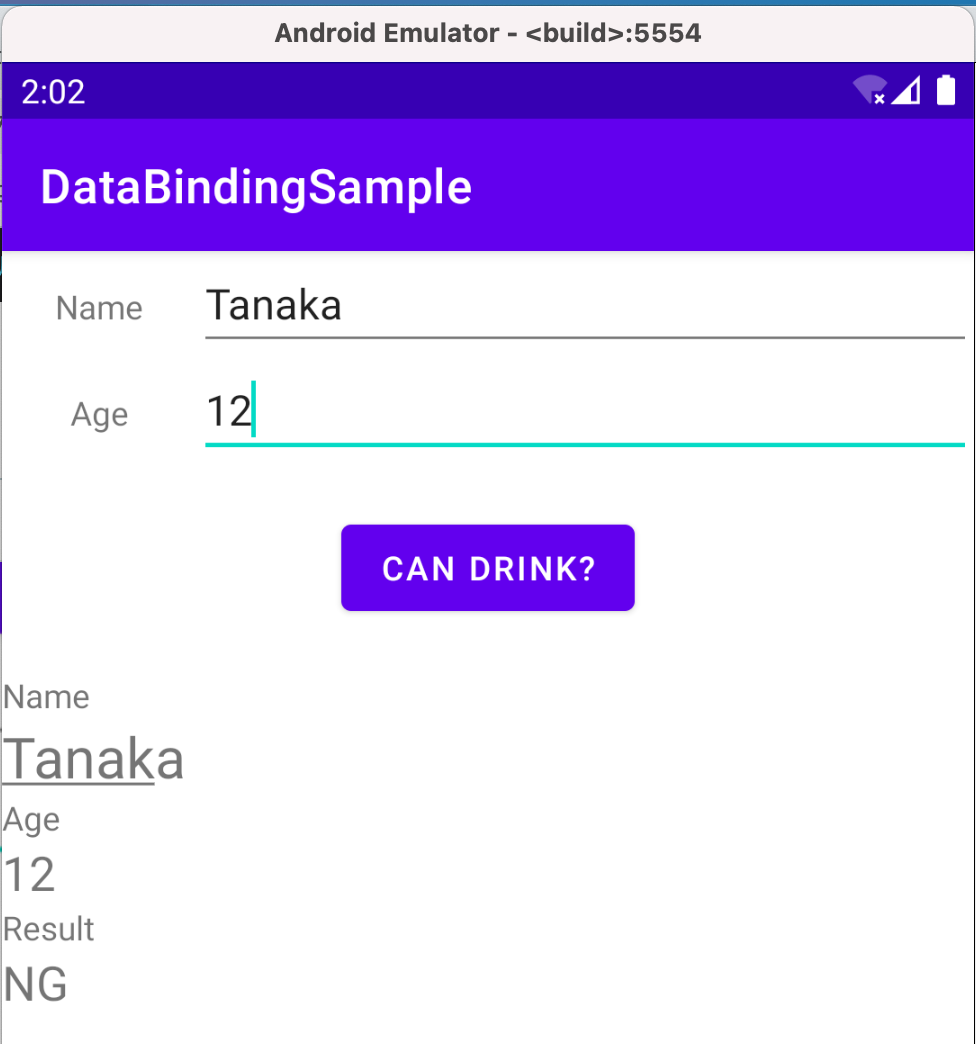
Set up
Gradle
アプリ側のbuild.gradleに以下を記述
android {
buildFeatures {
dataBinding true
}
}
Layoutファイル
layoutタグをルートに変更する
activity_main.xml
<?xml version="1.0" encoding="utf-8"?>
<layout xmlns:android="http://schemas.android.com/apk/res/android"
xmlns:app="http://schemas.android.com/apk/res-auto">
<data>
<variable
name="resultHandler"
type="io.github.yossan.databindingsample.MainActivity.ResultListener" />
</data>
<androidx.constraintlayout.widget.ConstraintLayout
....
ソースファイル側
layoutファイルに、Data bindingする必要がある。
MainActivity.kt
override fun onCreate(savedInstanceState: Bundle?) {
super.onCreate(savedInstanceState)
setContentView(R.layout.activity_main)
// activity_main.xmlレイアウトファイルの場合
DataBindingUtil.setContentView<ActivityMainBinding>(this, R.layout.activity_main)
}
- 生成されるDataBindingクラスは、レイアウトファイル名に基づく
サンプル
View Reference
viewのidを通して直接アクセスすることができる
activity_main.xml
<!-- 参照元 -->
<EditText android:id="@+id/nameEditText"
<!-- 参照 -->
<TextView android:text="@{nameEditText.text}"
_はCamel Caseに変換されるname_edit_text→nameEditText
Event Handling
activity_main.xml
<data>
<variable
name="resultHandler"
type="io.github.yossan.databindingsample.MainActivity.ResultListener" />
</data>
- resultHandler: 生成されるDataBindingクラスの属性となる
2つの方式でかける
- Method Reference
- Listener bindings
Method Reference
<Button
android:onClick="@{resultHandler::onClick}"/>
Listener bindings
ラムダ式が使える
<Button
android:onClick="@{(view) -> resultHandler.onClick(view)}"/>
MainActivity.kt
class MainActivity : AppCompatActivity() {
override fun onCreate(savedInstanceState: Bundle?) {
super.onCreate(savedInstanceState)
setContentView(R.layout.activity_main)
val binding = DataBindingUtil.setContentView<ActivityMainBinding>(this, R.layout.activity_main)
// resultHandlerにリスナーをつなげる
binding.resultHandler = ResultListener(binding)
}
class ResultListener(val binding: ActivityMainBinding) : View.OnClickListener {
override fun onClick(v: View) {
binding.resultTextView.text = when(binding.ageEditText.text.toString().toInt()) {
in 0..20 -> "NG"
in 21..130 ->"OK"
else -> "It's not human."
}
}
}
}
プログラム側からViewに反映させる
lifecycleOwner を設定する必要がある。
override fun onCreate(savedInstanceState: Bundle?) {
super.onCreate(savedInstanceState)
setContentView(R.layout.activity_main)
viewModel = ViewModelProvider(this, object : ViewModelProvider.NewInstanceFactory() {
override fun <T : ViewModel?> create(modelClass: Class<T>): T {
return MainViewModel() as T
}
}).get(MainViewModel::class.java)
val binding = DataBindingUtil.setContentView<ActivityMainBinding>(this, R.layout.activity_main)
// これがないとプログラミング側での変更がlayoutに反映されない
binding.lifecycleOwner = this
binding.viewModel = viewModel
}
layout file
<?xml version="1.0" encoding="utf-8"?>
<layout xmlns:android="http://schemas.android.com/apk/res/android"
xmlns:app="http://schemas.android.com/apk/res-auto"
>
<data>
<import type="androidx.lifecycle.MutableLiveData" />
<import type="io.github.yossan.drawsample.MainViewModel" />
<import type="io.github.yossan.drawsample.DrawView" />
<variable
name="viewModel"
type="MainViewModel" />
</data>
<androidx.constraintlayout.widget.ConstraintLayout
xmlns:tools="http://schemas.android.com/tools"
xmlns:custom="http://schemas.android.com/apk/res/io.github.yossan.drawsample"
android:layout_width="match_parent"
android:layout_height="match_parent"
tools:context=".MainActivity">
<io.github.yossan.drawsample.DrawView
android:id="@+id/draw_view"
android:layout_width="0dp"
android:layout_height="0dp"
custom:mode="@{viewModel.mode}"
app:layout_constraintBottom_toTopOf="@+id/toolbar"
app:layout_constraintEnd_toEndOf="parent"
app:layout_constraintHorizontal_bias="0.0"
app:layout_constraintStart_toStartOf="parent"
app:layout_constraintTop_toTopOf="parent"
app:layout_constraintVertical_bias="1.0" />
<androidx.appcompat.widget.Toolbar
android:id="@+id/toolbar"
android:layout_width="match_parent"
android:layout_height="wrap_content"
android:background="?attr/colorPrimary"
android:minHeight="?attr/actionBarSize"
android:theme="?attr/actionBarTheme"
app:layout_constraintBottom_toBottomOf="parent"
app:layout_constraintEnd_toEndOf="parent"
app:layout_constraintStart_toStartOf="parent">
<Button
android:id="@+id/pen"
android:layout_width="wrap_content"
android:layout_height="wrap_content"
android:enabled="@{viewModel.mode == DrawView.Mode.pen ? false : true}"
android:onClick="@{_ -> viewModel.toggleMode()}"
android:text="@string/pen"
/>
<Button
android:id="@+id/eraser"
android:layout_width="wrap_content"
android:layout_height="wrap_content"
android:enabled="@{viewModel.mode == DrawView.Mode.eraser ? false : true}"
android:onClick="@{_ -> viewModel.toggleMode()}"
android:text="@string/eraser" />
</androidx.appcompat.widget.Toolbar>
</androidx.constraintlayout.widget.ConstraintLayout>
</layout>
Httpクライアント
Httpクライアント
Androidで主に利用されているHttpクライアント
特徴
| クライアント | 特徴 |
|---|---|
| HttpsURLConnection | Androidの標準ライブラリ |
| Volley | Googleが作成し、Android公式にドキュメントも用意されている |
| OkHttp | OSSのサードパーティ製 |
| Retrofit | OkHttpのラッパー。最近はこちらが人気 |
参照
Androidの通信ライブラリの歴史を振り返る - Qiita
ラムダ式
関数リテラルの一つ 他には、匿名関数が存在する。
構文
{ param1: Type1, ... ->
// 本体
式1
式2
}
- パラメーター宣言部:
->の左側部分 - 本体:
->以降 - 返り値: 本体の最後の式の結果, voidの場合は、Unitが返り値となる
パラメーターの省略
パラメーターが存在しない場合は、パラメーター宣言部を省略できる
{ println("Hello World") }
トレーリングラムダ
関数のパラメーターの最後が関数リテラルを受け取れる場合は、()外に、ラムダ式を出すことができる
val product = items.fold(1) { acc, e -> acc * e }
it
暗黙のシングルパラメーター名。
パラメーターが一つの場合は、パラメーター宣言を省略して、itを使用することができる
ints.filter { it > 0 }
パラメーターの分割代入
Pair型は、分割代入することができる
map.mapValues { (key, value) -> "$key: $value" }
参照
関数リテラルの特徴について